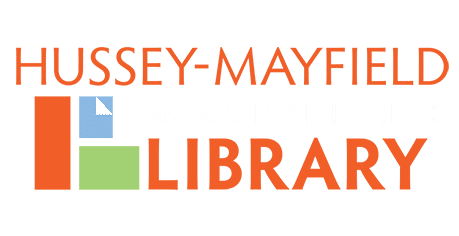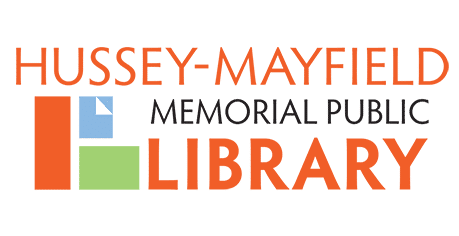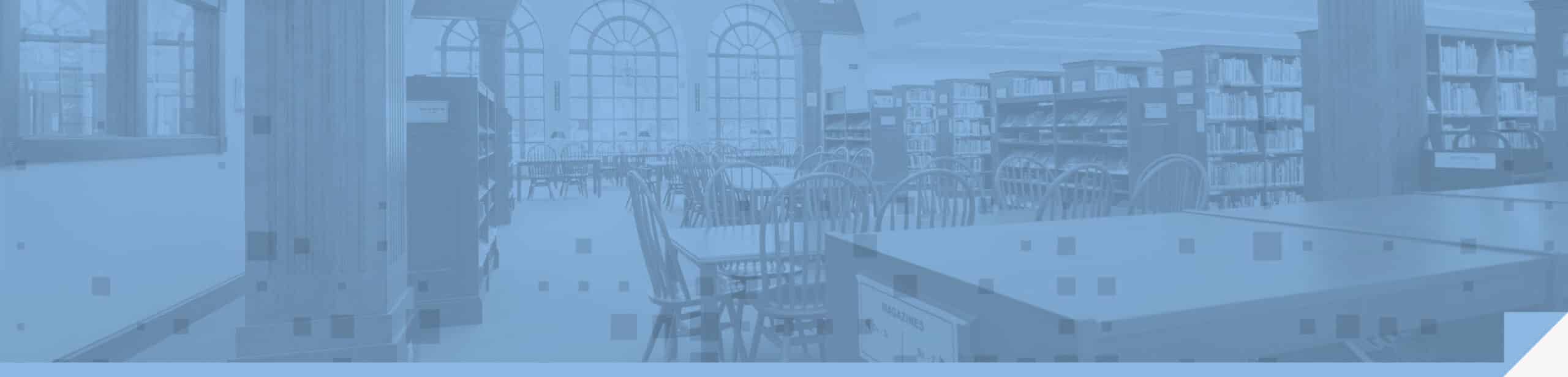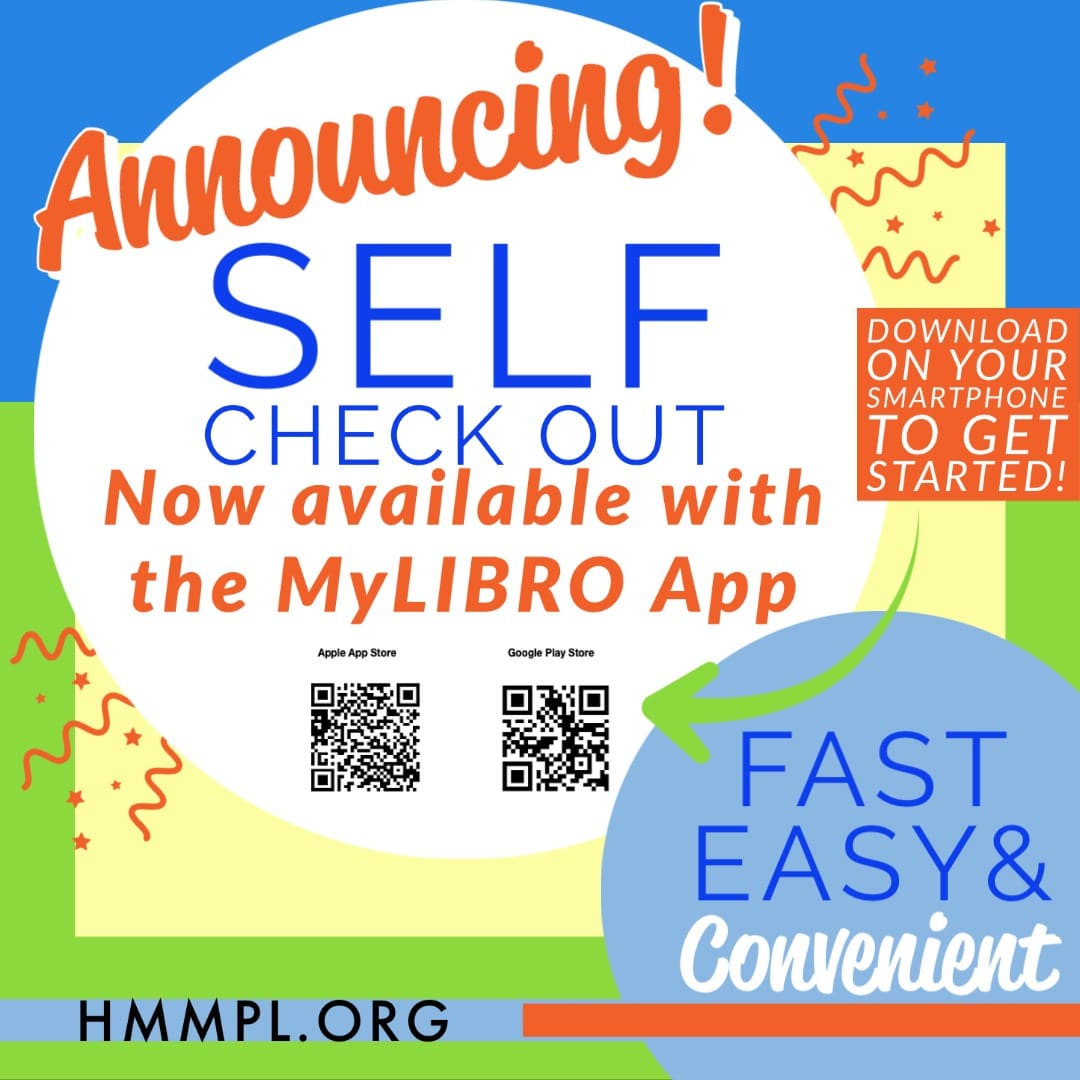
Nov 19, 2021 Introducing Self-checkout Using the myLIBRO App
Want an easier and faster way to check out your Library items? Try using the new Checkout feature on the myLIBRO app!
Download it from the Google Play Store or Apple App Store, then log in using your Library card information.
Already have the myLIBRO app? Be sure you have it updated to the latest version to take advantage of this exciting new feature.
Getting Started
Just look for the Checkout button on the bottom right corner in the app. Be sure your location services are turned on, then tap the barcode icon to begin scanning your items. See photos below.
Watch to ensure your device’s camera can see the full barcode with no glare or the item may not check out correctly.
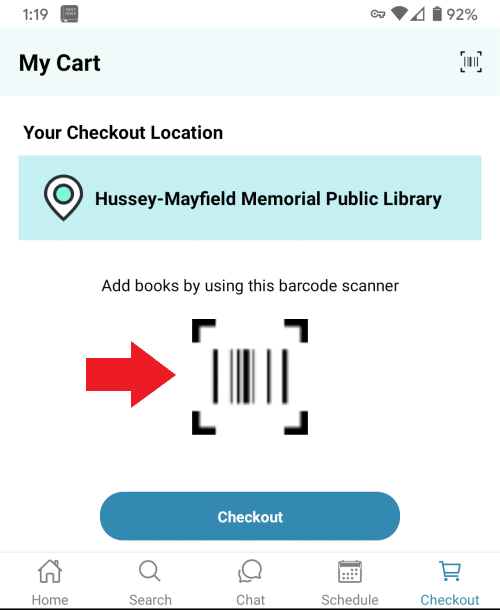
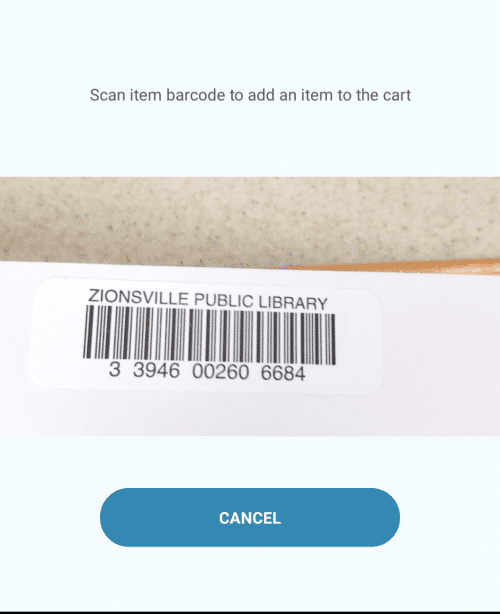
Simply tap the barcode icon in the top right corner to scan your next checkout item. If you do not want an item you already scanned, just select the Remove button under the item to remove it from your checkout cart. Choose the trashcan icon in the top right corner to remove all items from your cart.
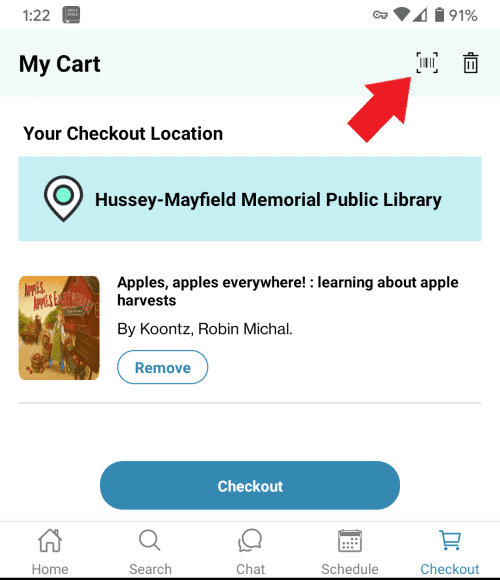
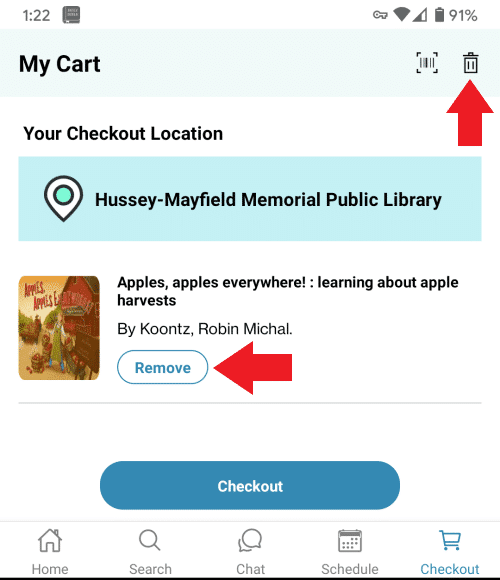
Once finished scanning all your selections, tap the Checkout button to complete the transaction. A virtual receipt then pops up displaying your checked out items.
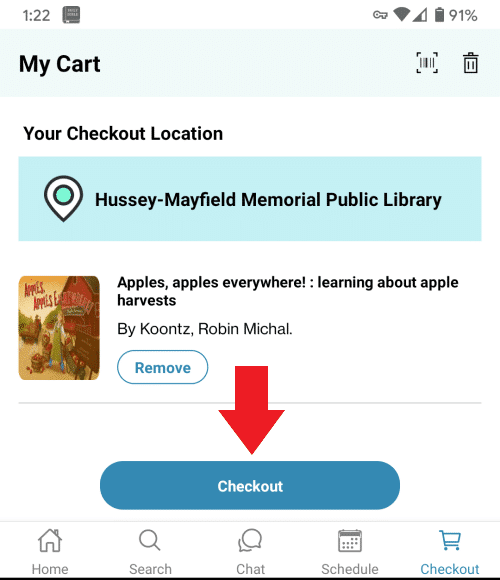
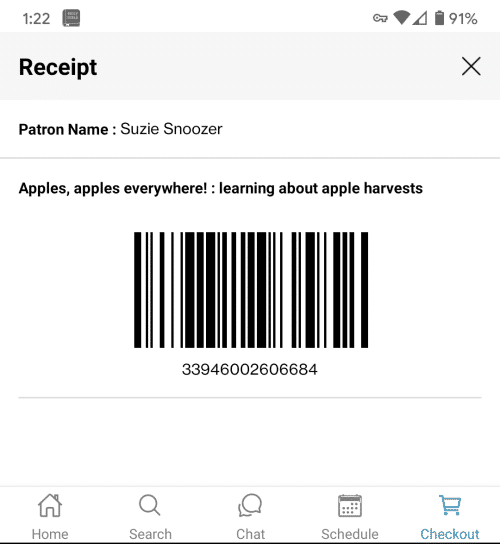
Something didn’t check out quite right? Just stop by the Circulation desk for assistance!
Did you know?
You can also use the myLIBRO app to schedule Curbside Pickup appointments for your hold items. Select the Schedule button in the app to get started, use the Online Web Scheduler or call 317-873-8340 to set up your Curbside appointment.
Discover your next read using the myLIBRO app and place items on hold right in the app. Simply tap the Search button or use the in-app Chat feature to begin searching.